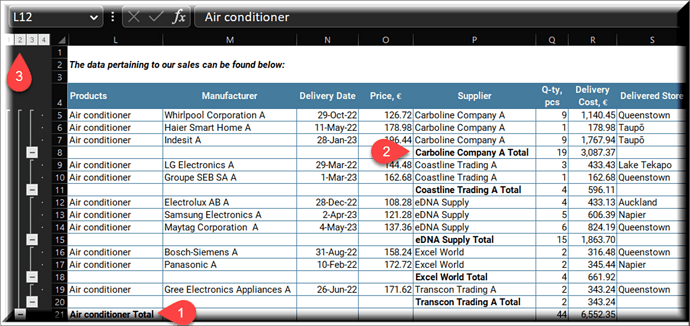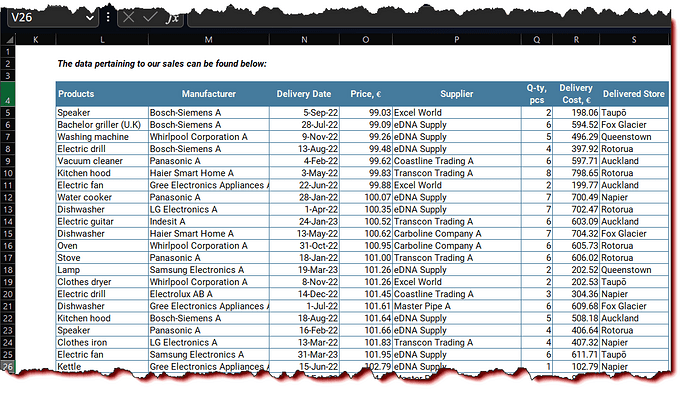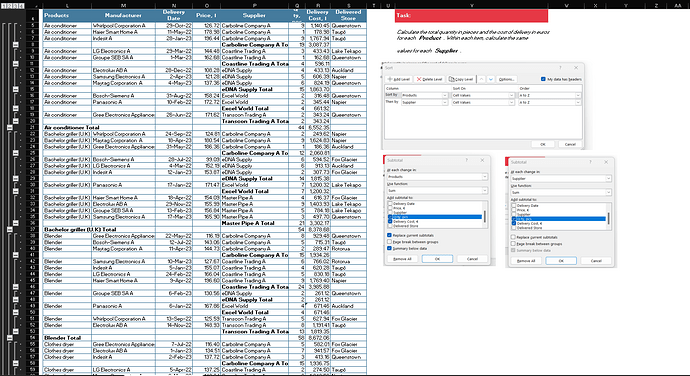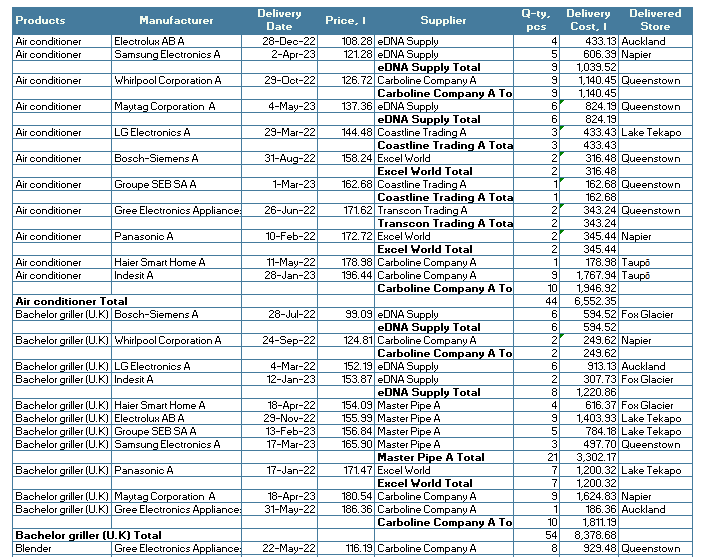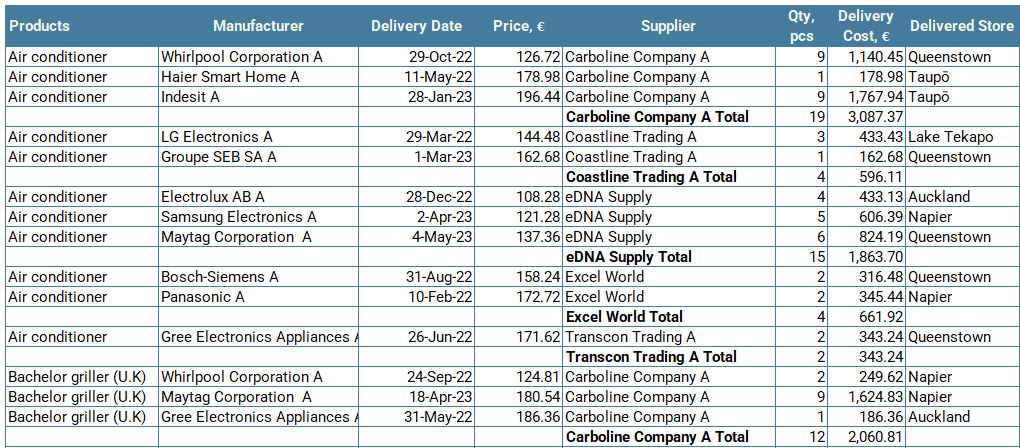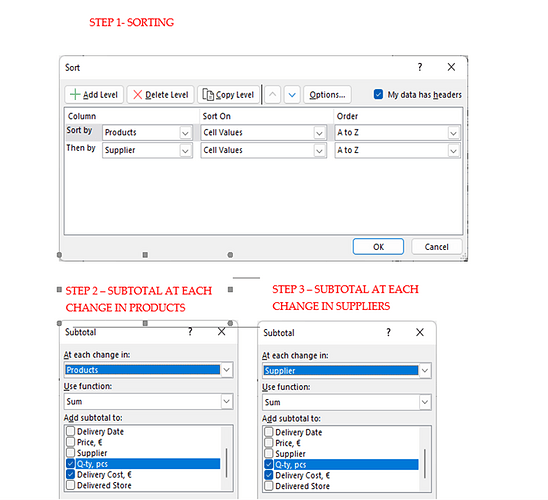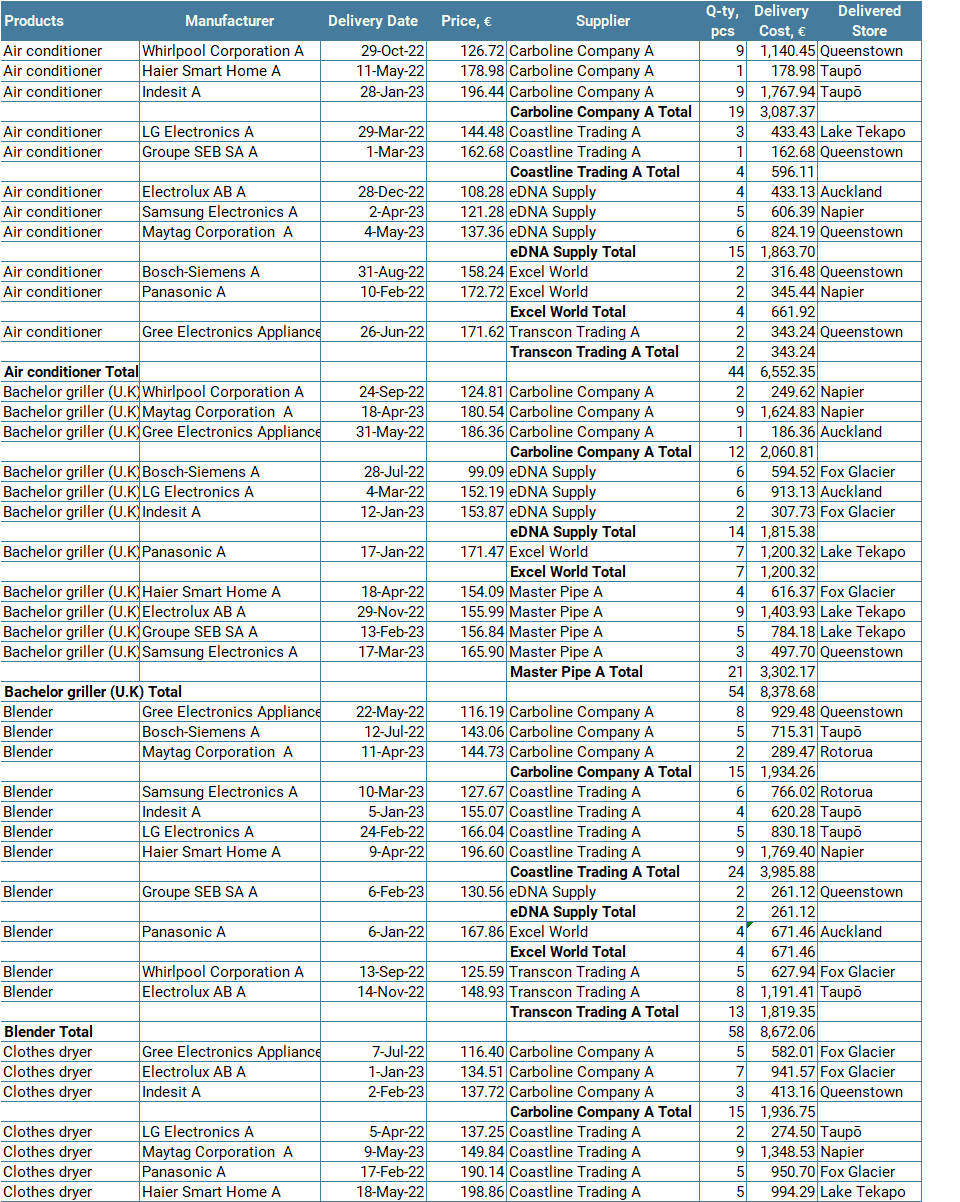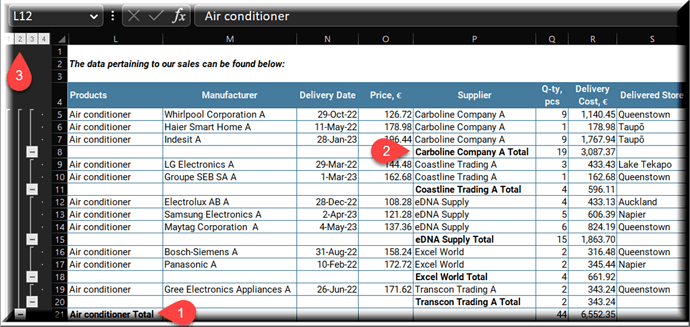Welcome to Excel Workout #3 !
This week’s challenge is designed to test your knowledge on Subtotals .
The Subtotal feature in Excel is a tool that allows you to summarize data in a list or table by calculating subtotals for each group of related data. It is a quick and easy way to create a summary of your data without having to manually calculate each subtotal.
Goals
Task
Submission
Period
Ilgar Zarbaliyev
Challenge #3.xlsx (8.3 MB)
Interesting and tricky challenge!
Challenge #3.xlsx (8.3 MB)
1 Like
Keith
April 2, 2023, 6:42pm
3
Hi there,
Excel Workout Challenge #3 Keith Smith.xlsx (8.4 MB)
Thanks for the challenge
2 Likes
This challenge pushed me to use SubTotal in a unique way. I have never used it before.
Sorted data Product Wise and then Supplier Wise
Used Subtotal first on Product Column
Used Subtotal then on Supplier Column and Unticked Remove Existing Subtotals
Challenge #3.xlsx (8.3 MB)
2 Likes
mbraun
April 3, 2023, 1:52pm
5
Great reminder that you can add multiple subtotal layers.
Challenge #3.xlsx (8.3 MB)
2 Likes
KimC
April 3, 2023, 10:26pm
6
@IlgarZarbaliyev thanks for the workout, here is my solution:
Summary
I got momentarily stuck on the last step and wasn’t unselecting the Replace current subtotals.
Excel workout Ch #3 Multiple Subtotals.xlsx (8.3 MB)
1 Like
I was aware of this functionality thanks to an Excel course, but I’m so used to using Pivot tables that I never used it and as a result it was left in the Excel attic. Thanks Ilgar!
Challenge #3.xlsx (8.4 MB)
1 Like
Thank you for participating in the Excel Challenge related to Subtotal !
Here is my solution to Workout #3:
Sort
Place your cursor anywhere in the range L4:S356
Go to Data Tab, from Sort&Filter Group select Sort
Sort by Products , add one level and select Supplier
Sort on (Cell Values ) and Order (A to Z )
Subtotal by Products
Select Range L4:S356
Go to Data Tab, from Forecast Group click on Outline Icon
Select Subtotal from opening window
Select the followings from the Text Boxes in order:
At each change in: Products
Use Function: Sum
Add Subtotal to: Check Q-ty, pcs and Delivery Cost, €
Do not change the other options and keep them as instructed:
Replace current subtotals: Checked
Page Break between Groups: Unchecked
Summary below data: Checked
Subtotal by Suppliers
Place your cursor again anywhere in the Range L4:S356
Go to Subtotal through Data Tab and Forecast Group
Select the followings from the Text Boxes in order:
At each change in: Suppliers
Use Function: Sum (Leave like this)
Add Subtotal to: Check Q-ty, pcs and Delivery Cost, € (Leave like this)
Do not change the other options and keep them as instructed:
Replace current subtotals: Unhecked
Page Break between Groups: Unchecked
Summary below data: Checked
Hit OK .
Challenge #3 with Solution.xlsx (8.4 MB)
Once again, thank you for participating in this Excel Challenge, and I look forward to seeing you in future challenges and learning opportunities!
Roger
April 10, 2023, 9:11am
10
nice challenge but I think the subtotal function ( outline ) is very in use because of the flexible pivotables
roger
1 Like
Sharing my solved workbook on Subtotals. I’ve formatted the table for better readability and enhanced presentation.
C3_Subtotals_Homesh.xlsx (51.3 KB)
1 Like
This was interesting workout. Here’s my submission: Challenge #3.xlsx (8.3 MB)
1 Like
![]()