I took a much crazier approach then @MudassirAli, attempting for some reason to avoid creating the physical unpivoted table, doing it all through virtual table functions. Same end result, but what took him 9 lines over two measures, took me 80 lines.
Here’s the first measure. Second one is identical, but just <> BLANK() in the relevant filter condition.
Count Blank2 =
VAR vTable = 'Table'
VAR Unpivoted =
UNION(
SELECTCOLUMNS(
vTable,
"@ColumnName", "MyColumn1", "@Column1", [MyColumn1]
),
SELECTCOLUMNS(
vTable,
"@ColumnName", "MyColumn2", "@Column1", [MyColumn2]
),
SELECTCOLUMNS(
vTable,
"@ColumnName", "MyColumn3", "@Column1", [MyColumn3]
)
)
VAR CountVals = CALCULATE(
COUNTROWS(
FILTER(
Unpivoted,
[@Column1] = BLANK() &&
[@ColumnName] = MAX( 'Col Names'[ColumnName] )
)
)
)
VAR vFinalTable = ADDCOLUMNS(
SUMMARIZE( Unpivoted, [@ColumnName] ),
"@CountVals", CountVals
)
VAR Prelim = CALCULATE(
MAXX( vFinalTable, [@CountVals] ),
FILTER(
vFinalTable,
[@ColumnName] = SELECTEDVALUE( 'Col Names'[ColumnName] )
)
)
RETURN
Prelim
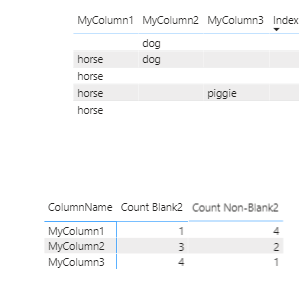
I hope this is helpful. Full solution file attached below.
- Brian
eDNA Forum - Count Blank and Nonblank Rows Solution.pbix (26.7 KB)