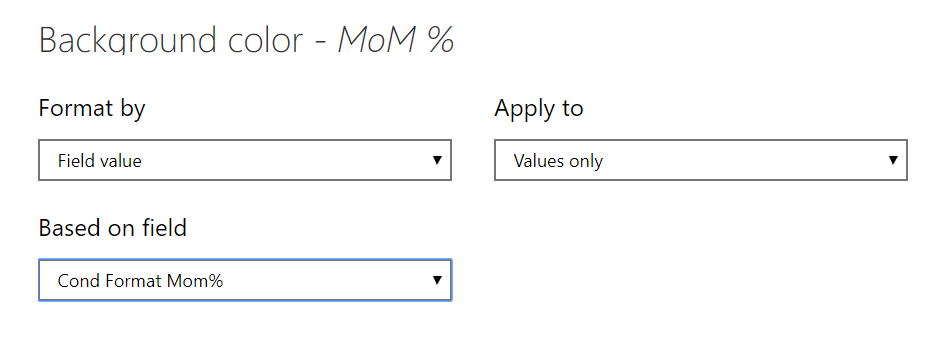@MudassirAli beat me to it. I’ve got a variation on his approach that simplifies the conditional formatting screens a bit:
Cond Format Mom% =
SWITCH( TRUE(),
SELECTEDVALUE( 'Table'[MoM %] ) < -0.50, "Red",
SELECTEDVALUE( 'Table'[MoM %] ) < -0.35, "Orange",
SELECTEDVALUE( 'Table'[MoM %] ) <= 0, "Yellow",
"Black"
)
Now instead of Conditional Format by Rules, use By Field and set the field equal to your measure:
and Voila!
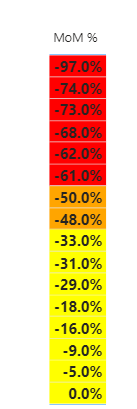
One other nice thing about this is that if you want custom hues to match your color theme, you can use hex codes in the measure instead of color names.
I hope this is helpful. Solution file attached.
- Brian
eDNA Forum - Color CF by Measure Solution.pbix (15.7 KB)